Let us tell you that even without hardware volume buttons, there are many ways to control the volume on Android phones. You can also control the volume buttons through the phone’s Settings or Accessibility menu, or by using third-party apps. Let’s know the way…

Has the volume button on your Android phone stopped working? Usually the volume buttons stop working due to physical damage or software issues. If you do not want to go to the service center with the phone immediately, then you can use the phone by adopting some methods. Let us tell you that even without hardware volume buttons, there are many ways to control the volume on Android phones. You can also control the volume buttons through the phone’s Settings or Accessibility menu, or by using third-party apps. Let’s know the way…
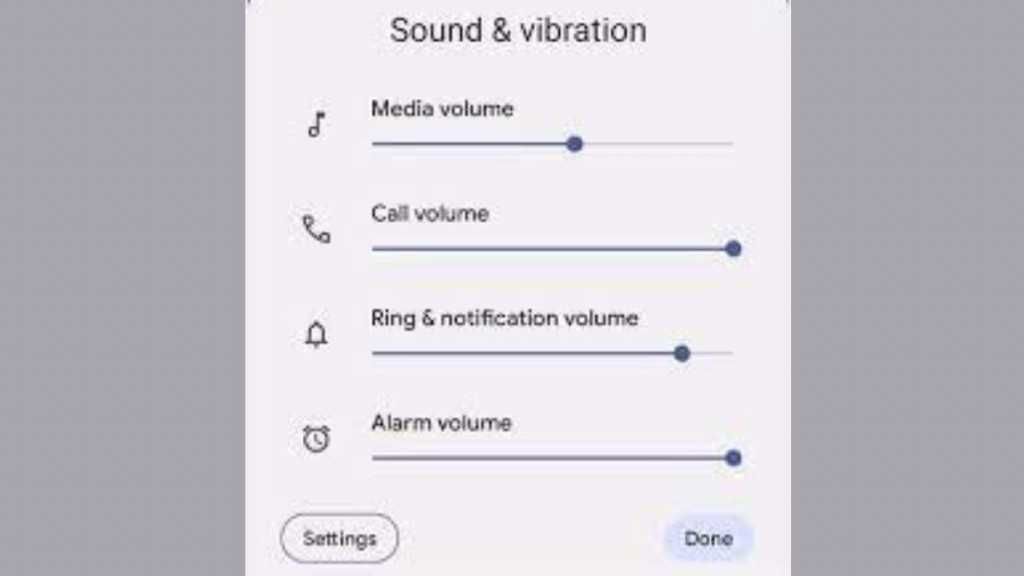
use system settings
The easiest way to change the volume without the volume keys is through the System Settings. All Android phones have a volume control feature in their settings. Follow this if the volume keys are broken:
- Open the Settings of your Android phone. After this go to the sound and vibration section.
- Here you’ll see sliders for Ring & Notifications, Alarms, and Media Volume.
- You can increase and decrease the volume depending on your needs using the slider.
- If you want, you can also use the sound widget, as it can be tedious to go to the settings every time you want to change the volume.
- You can create a direct shortcut to these settings through the sound widget. Long press on your Home screen and tap Widgets > Settings > Sound. Let the Sound widget live on your home screen. Now you can also tap on it to adjust the phone’s volume.
Also read: How to run two accounts on Instagram simultaneously, the way is simple
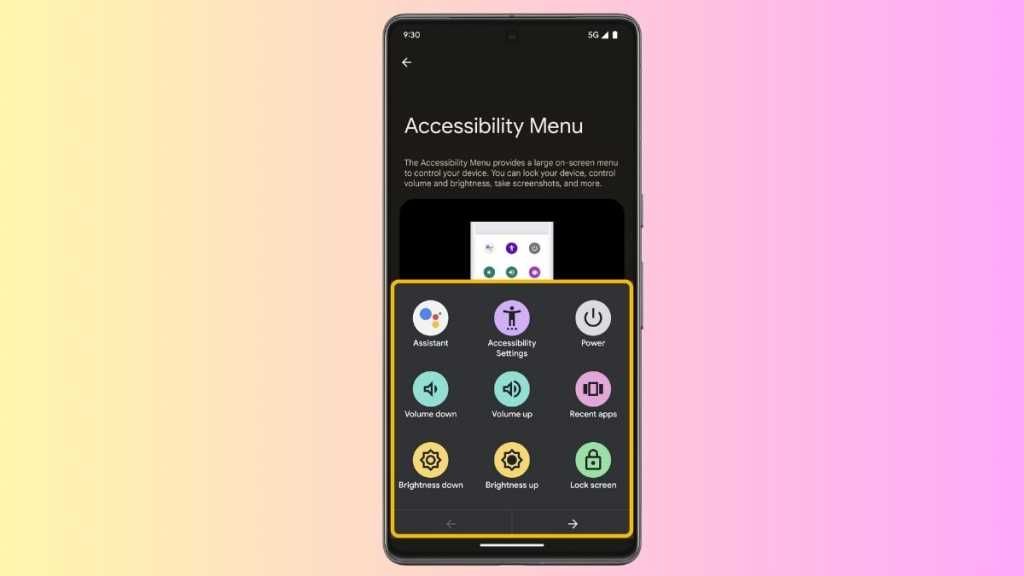
via the accessibility menu
You also get shortcuts for Google Assistant, volume, power, brightness, lock and other controls through the accessibility menu in Android phones. If the phone’s volume buttons are broken or not working properly, you can use the Accessibility Menu panel.
- First of all open the settings of your Android phone.
- Go to the Accessibility section.
- Here tap on the Accessibility menu, then it has to be enabled.
- Now swipe up from the bottom of the screen with two fingers.
- This will open the Accessibility Menu with the Volume Down and Volume Up shortcuts.
Now you can use shortcuts to control volume even without volume buttons on Android phones.
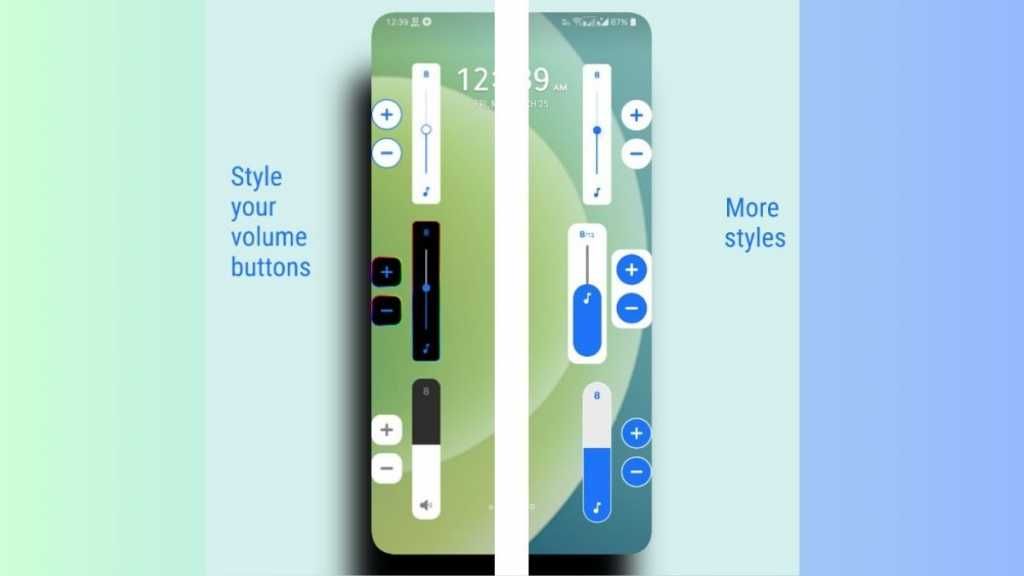
Take help of Assistive Volume Button app
If you want, you can take help of third party apps for volume buttons. It also gives you on-screen volume buttons, so you don’t have to rely on physical keys.
- If you want, download and install the Assistive Volume Button App from the Google Play Store.
- Open the app and give the required permissions.
- Once you enable the service, you will get two floating volume buttons on the screen.
- You can use these buttons to increase and decrease the volume.
Also, if your Android phone’s volume buttons are not working due to software issues, try rebooting the phone to boot it in Safe Mode. You can also factory reset the device. If it still doesn’t work, try cleaning the volume buttons. If the volume button is damaged, then you can get it repaired through an authorized service center.
Also read: Old Android phone will also run fast, just have to do this work


