The ‘Live Caption’ feature in Android phones does not require an internet connection, nor does it send any data to Google servers. Let us tell you how you can enable and disable the Live Caption feature in Android devices.

Android phone has Live Caption usage feature. After enabling this feature, captions (text) appear for each audio file, regardless of whether the device’s volume is turned up or not. Live Caption also works with video and audio files that you record yourself. The good news is that the ‘Live Caption’ feature does not require an internet connection, nor does it send any data to Google servers. Let us tell you how you can enable and disable the Live Caption feature in Android devices.

Follow these steps to enable and disable Live Caption
To enable and disable Live Caption, it is necessary that your device runs on Android 10 (Android 10) or above version. Also, Live Caption may not work when making phone calls or video calls. Learn how to enable Live Caption on Android devices:
- The easiest way to turn on Live Caption on an Android device is to touch the volume up and down buttons on your Android phone.
- Tap the text button below the volume slider to enable or disable Live Caption.
- A notification will appear at the bottom of the screen to tell you when Live Caption is enabled or disabled.
- If you want, you can enable and disable the Live Caption button by opening Quick Settings.
- Apart from this, it can also be enabled and disabled by going to Settings > Accessibility > Hearing enhancements > Live Caption.
- Live Caption is currently available in English, French, German, Italian, Japanese, and more.
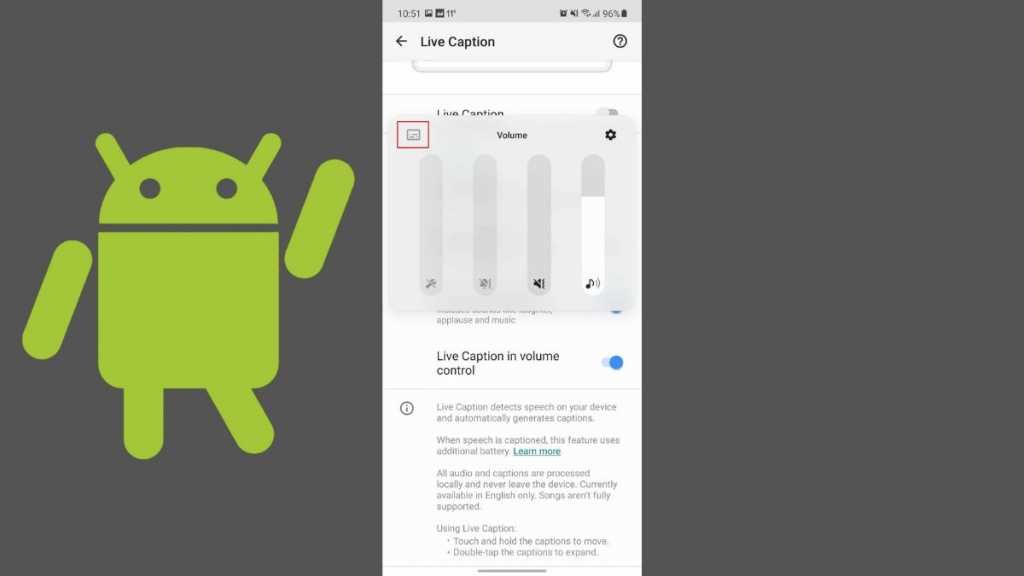
How to translate Live Caption
To translate live captions, you have to follow the steps given below:
- Go to Live Caption Settings on your smartphone.
- Tap on the option of ‘More’ from the list.
- Then tap on the ‘Language’ option.
- After this, you can choose your preferred language from the list.
FAQ
How to Enable Live Caption on Google Chrome?
You can quickly turn on Live Caption using the Global Media Controls on Google Chrome. For this follow the steps given below:
- First navigate to the page where the audio or video is playing.
- Then click on the global media control icon at the top right of the browser. Next to it will be three lines with a music note.
- Then tick the option to turn on live captions at the bottom of the window. Live Caption will turn on.
Can the Live Caption settings be customized?
You can customize the Live Caption settings. You can hide the profanity, hide the laughter and applause, or label it however you want. It also has an option to hide icons. If you want more control over live captions, then you can turn off the auto-play option. For this go to browser preferences and uncheck play caption automatically.
Does the iPhone have Live Caption?
Closed captions, subtitles, and transcription are available on the iPhone to help users watch videos. Follow these steps to enable this feature:


