Nowadays there are many such online tools, with the help of which any video can be downloaded for offline viewing in a pinch. Let’s know…
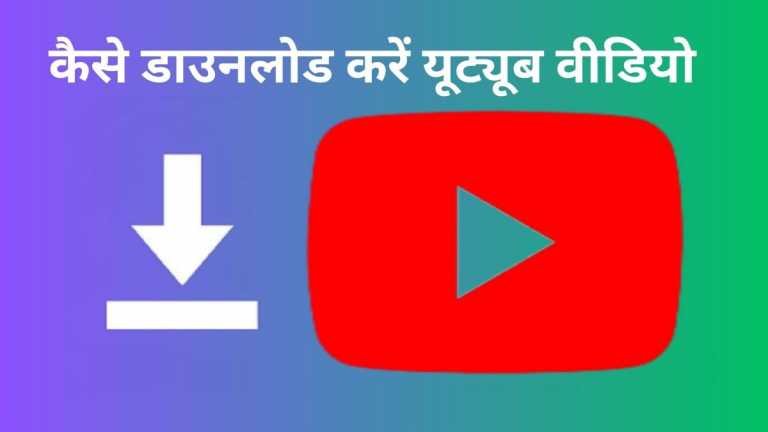
YouTube is such a platform, which can not only be accessed for free, but you can also easily download videos like movies, music, etc. from here. Although not every video is available for download here, but nowadays there are many such online tools, with the help of which any video can be downloaded for offline viewing in a jiffy. Let’s know…
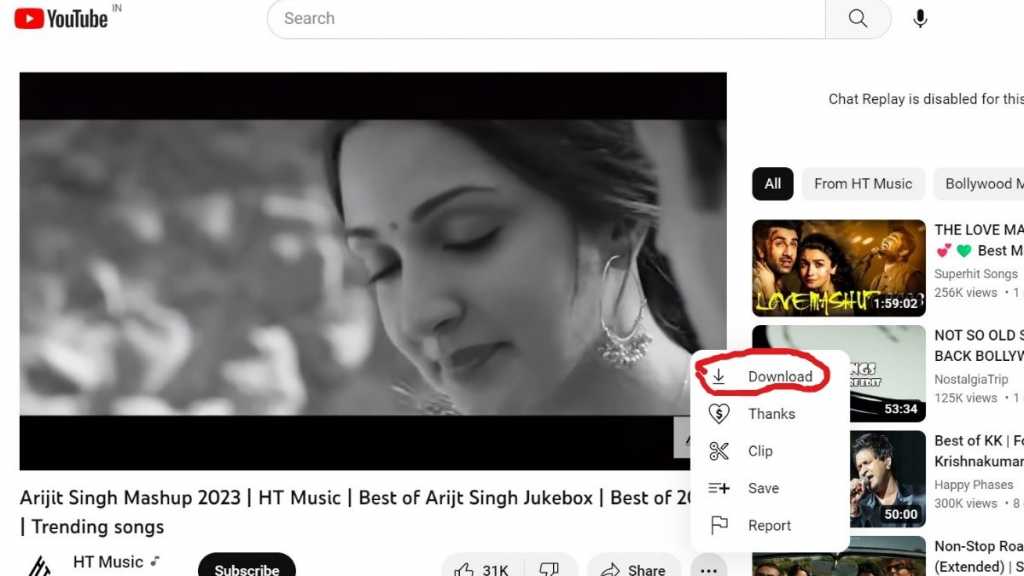
Table of Contents
Download videos directly from YouTube
If you do not want to take the help of any third party tool to download videos from YouTube, then you can also download videos directly from here. If you want to download on laptop, then after opening the video, you will get a menu with three dots on the right side, after clicking on it, the download button (Download) will appear, whereas if you want to download the video on Android phone, then click here The option will appear just below the video.
- First open the YouTube app on your smartphone and search for the video you want to download.
- If you are doing it in mobile, then the download option will appear below. But you have to keep in mind here that you will not be able to download all the videos, because some videos are restricted by the creator for download, some videos can be downloaded only after taking the premium subscription of YouTube.
- Before downloading the video, you can select its quality. YouTube doesn’t let you download high quality videos for free. For this, you have to buy the premium subscription of the company. It offers two download options, which include 720p and 1080p. Only 144p and 360p options are available in the free version. The download option is also available for those who run YouTube on a browser.
- Then tap on download, the video will start downloading. Will be able to access the video from the library section.
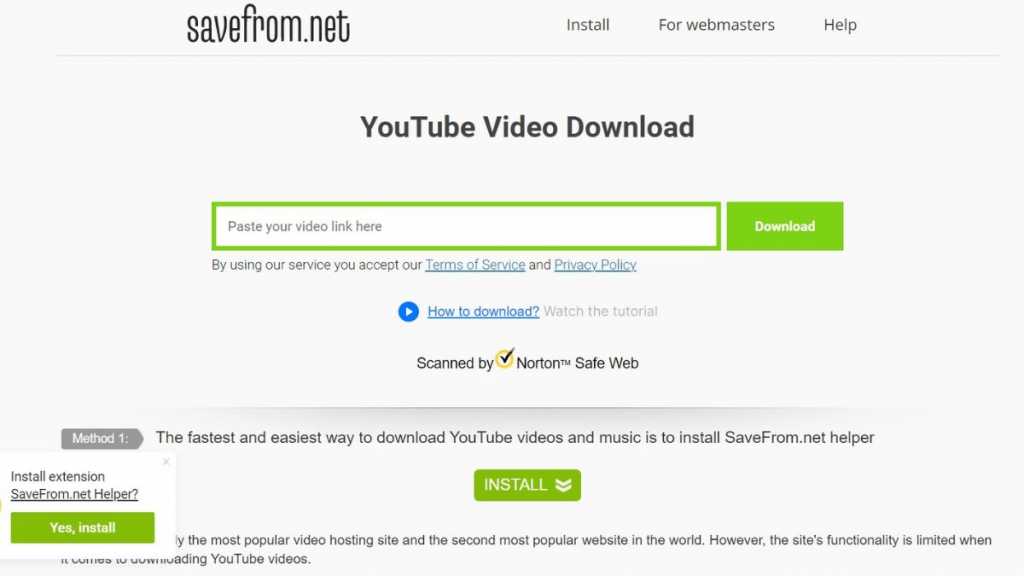
SaveFrom.net
- You can also download YouTube videos for offline viewing with the help of SaveFrom.net.
- After opening the SaveFrom.net site, you will see the option of Youtube video download. Here you just have to paste the link (URL) of the YouTube video.
- After that click on download. Here the option of output format will appear.
- Select the format in which you want to download the video.
- That’s all, after that the video will be downloaded. If you want to download on mobile, then you can use its Android app.
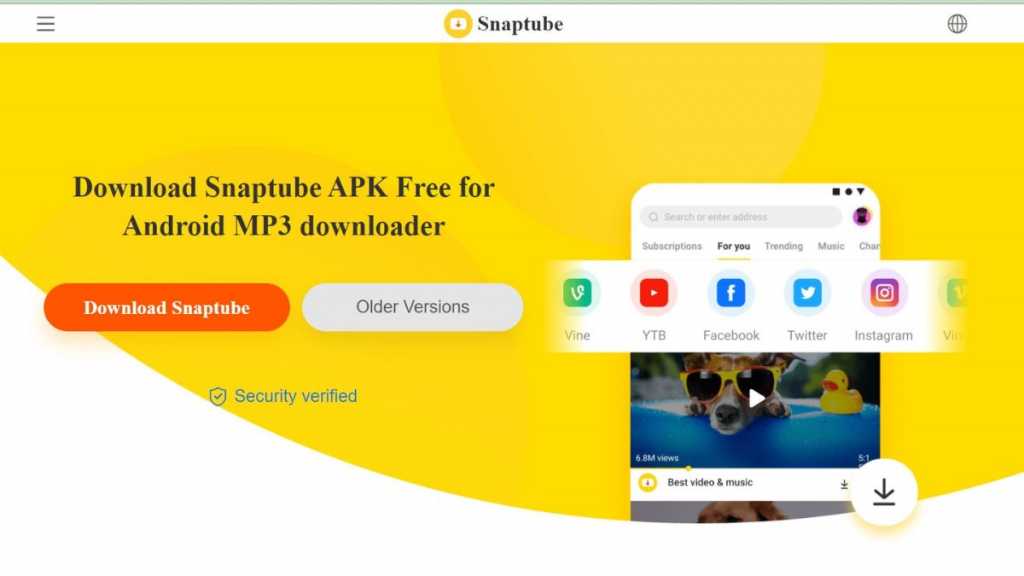
snaptube
- You can take the help of Snaptube app to download videos from YouTube. Especially for users who want to download YouTube videos to their phone’s local storage, third party app Snaptube can be a better option.
- Snaptube is one such app which is not available for download on the Play Store. But users can download this app by visiting the official site. With the help of this app, you will be able to download videos from platforms like YouTube, Facebook, Instagram etc.
- Android users can install the app on their smartphones by visiting Snaptubeapp.com. All you have to do is find the YouTube video you want to download and then copy-paste the URL into the search bar of the Snaptube app.
- The app will show your video and a download button will also show. You can download videos at any resolution. If you can’t find the video in your phone’s gallery, go to the Settings section and check the download path. For this simply tap on “Me” > Settings icon in the top > Settings download. After that just change the download path to download. where you want to download the video. Well, those who are planning to download YouTube videos are advised to do so only after taking the permission of the creator.

4k download
- If you want to download YouTube videos on Windows PC, then 4K Video Downloader software can come in handy.
- This is free software. Its specialty is that with its help you can download the playlist. Along with this, there are options to download 360 degree and 3D videos as well.
- In this, to download the video, that link has to be copied from the address bar, want to download. Then paste the URL link on 4K Video Downloader.
- You will see the button to paste the link in the top left. After this here you have to choose the quality option i.e. you want to download the video in any quality.
- It also depends on the quality of the video, but with its help you can download videos up to 4K. Apart from this, you also have to choose in which format you want to download the video.
- It would be better if you choose the MP4 format. With this, you not only get balanced quality, but you can play it on any device.
- After that you click on the download button, after that the download process will start. It can download 24 videos simultaneously.
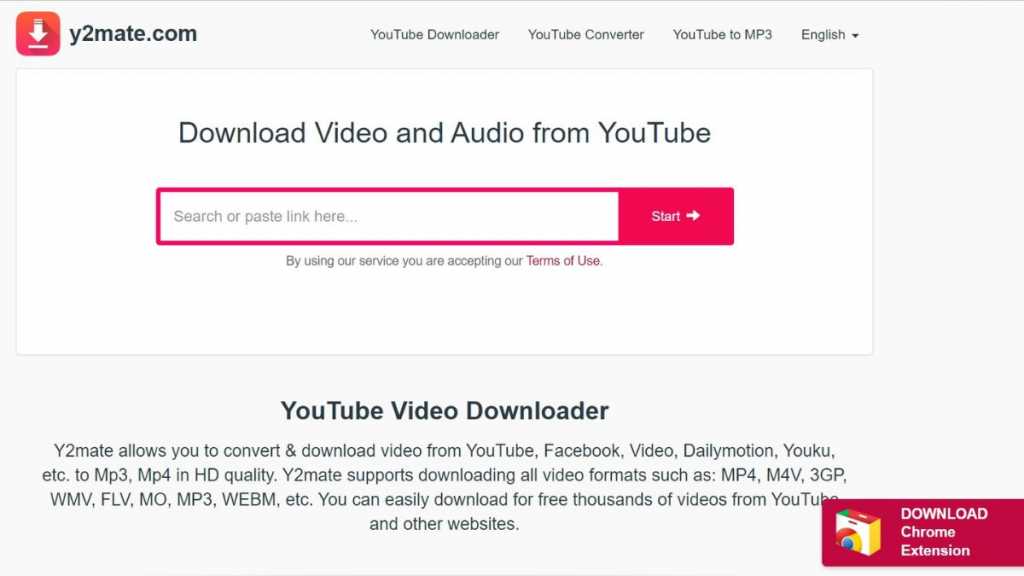
y2mate
- If you do not want to download a separate app to download videos from YouTube, then you can take the help of y2mate.com.
- With the help of this web app, you can download videos very easily. For this you have to paste the URL of the video here. After that, after choosing the format of that video, you can convert it and download it faster.
- If there is a storage problem, then here you can manage the size of the file. With its help, there is an option to download only one video at a time. It is not developed for downloading videos in batch. If you want, you can also use its Chrome extension.
- This website allows you to convert and download videos from YouTube, Facebook, Video, Dailymotion, Youku etc. to Mp3, Mp4 in HD quality. Y2mate lets you download all video formats. You will easily be able to download thousands of videos from YouTube and other websites for free.
Also read: QR-code based paper ticket started in Delhi Metro, know how it works


