People can also connect with you through mobile number and email option on Snapchat platform. That is, if this option is enabled in the settings of Snapchat, then you may get many requests.

Snapchat platform is a social media platform used all over the world including India. On this platform, users can connect with people in a very fun way with the help of filters and many editing tools. However, some people on the Snapchat platform complain that they are getting ad requests from many unwanted people. If you are also troubled by some unwanted requests, then you will find the solution in this post. Come, let us know in detail how to avoid unwanted requests on Snapchat.
Turn off mobile number and email option
People can also connect with you through mobile number and email option on Snapchat platform. That is, if this option is enabled in the settings of Snapchat, then you may get many requests. Let us know how you can disable the request coming from mobile number and e-mail.
- First of all you have to open Snapchat in your mobile.
- After that go to your profile.
- Here you will see the setting menu on the top right corner.

- After this you have to go to the mobile number.
- After clicking on this option, you have to remove the tick mark.

- Similarly, you click on the e-mail option below.
- Here also you have to remove the tick mark in front of your e-mail option.
- By doing this, you will not get any request from both these modes.
- Also tell that if the tick mark is already removed in both the options, then you will not be getting requests through both these options.
Change Snapchat’s Contact Me Settings
When you download the Snapchat application in your mobile, then by default ‘Everyone’ is selected in the contact me section. Because of which any user can add you on Snapchat. If you turn this option off, you will not receive requests from unknown users. Let us know how you can change this option.
- Open the Snapchat application.
- Go to profile option here.
- After that click on Settings.
- After this, you have to scroll down to the privacy control section and go to the contact me option.
- In this option you can click on Friends.
- Whereas, when you select both Friends and Contacts, you will be able to send mutual friend requests as well.Also read: Facebook, Twitter, Instagram account is being used by someone else? You can find out like this…

- After following this process only known people will be able to connect from now on.
Turn Off Quick Add Feature
The Quick Add feature is also present on the Snapchat app, with the help of which you appear in the list of other people. If you turn this feature off, you will not get requests from unwanted people. See how to turn it off next…
Open the Snapchat application.
After that go to Profile option.
Then select the Settings option.
After this scroll down to the ‘See Me in Quick Add’ option.
You have to see which option has a tick mark i.e. if tick mark is there then remove it, then this option will be closed.

block unwanted account
If you get a request from too many people. If you are fed up with these people then in the end the best decision would be to block the unwanted account. After blocking any Snapchat user, he cannot send you add requests. Let us know how you can block someone on Snapchat.
- For this also you have to go to the Snapchat profile icon.
- Scroll down to the Friends section and click on Add Friend.
- Here you will see the add request of all the users.
- Click on any user you want to block.
- After this you will see three dots on the right corner.

- Here you have to click on block.
- After this you will have to confirm by blocking once more.

- After blocking the user will not appear in your list. Similarly you can block multiple users.
You can also use the chat window to block.
- Open Snapchat.
- Click on the Chat icon.
- After the chat window opens, you will see a cross mark next to the profile.
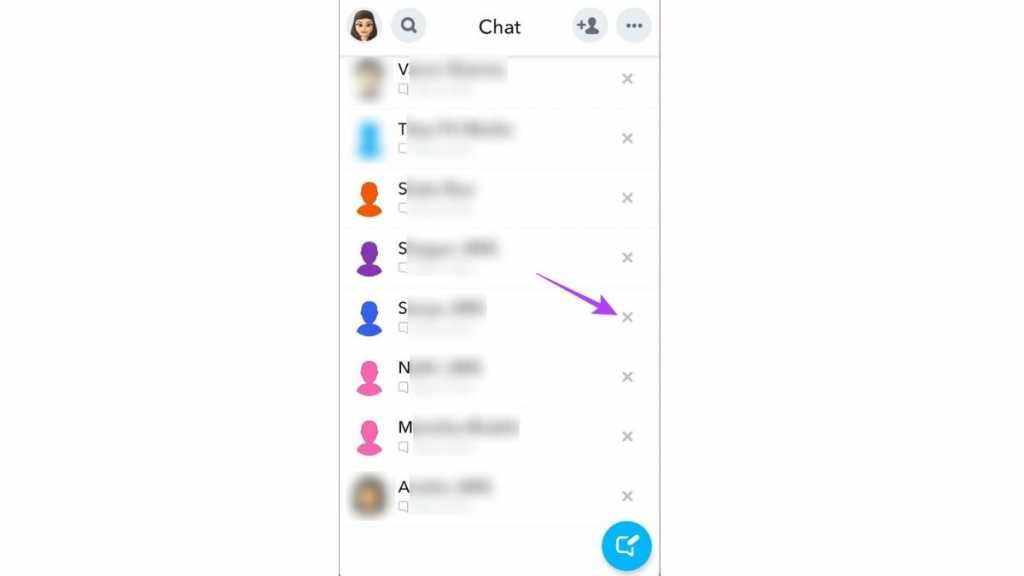
- Click on the cross mark of any user you want to block.
- After this you have to click on the block option.
- Confirm by blocking one more time.

You can avoid unwanted add request in all these ways. Hopefully, by adopting all these methods, you will be able to use Snapchat in a better way.Also read: How to write YouTube comments in bold, italic and strikethrough format, learn here


