It’s easy to block email on Gmail, Outlook, and Yahoo. Learn how to block spam mail?

Are you also troubled by spam mail coming on Gmail, Outlook and Yahoo mail? The problem with these email services is that a lot of unwanted spam emails also keep coming, due to which the inbox becomes full. In such a situation, if the storage is not much, then they have to be deleted again and again to clear the email inbox. If you want to avoid this hassle, then it would be better to block these spam mails. Be aware that it’s easy to block email on Gmail, Outlook, and Yahoo. Learn how to block spam mail?
Table of Contents
How to Block Spam Mail on Gmail Web
If you want to block spam mail from Gmail on desktop, follow these steps:
- First log-in to your Gmail account and after opening Gmail, search for the email or person you want to block.
- Now open that mail, here along with the email address, three vertical dots will appear in the right corner.
- After clicking on the three dots below (drop down menu) you will get the option of Block. After clicking on it, that Email Id will be blocked forever.
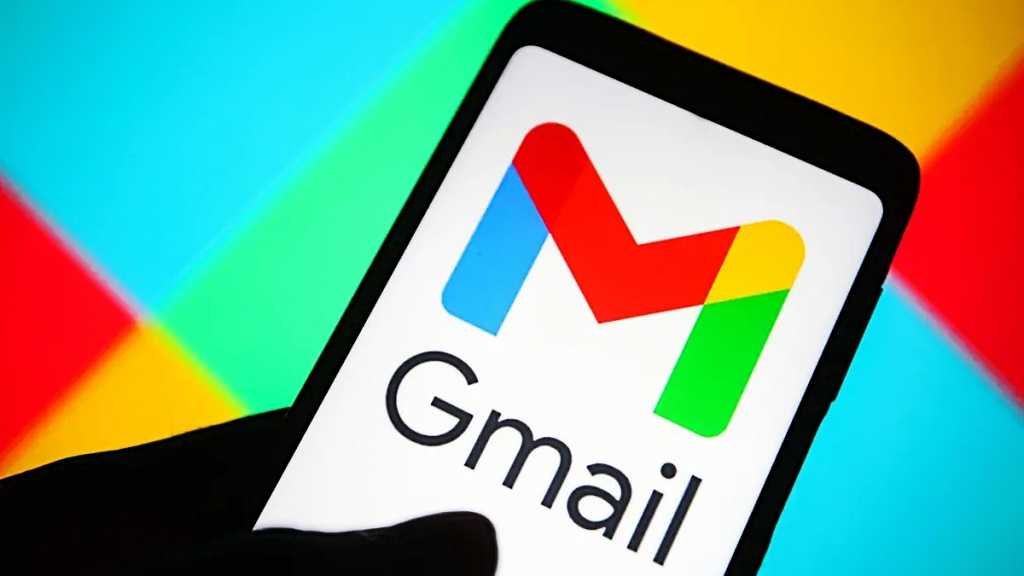
How To Block Spam Mail Through Gmail Apps
You can also block Spam mail through your Android or iPhone.
- First of all open Gmail Apps on your smartphone. Now search for the email or person you want to block. Then open that email.
- After opening the email, a vertical menu with three dots will appear on the right side of the email address. After tapping on it, you will get the option of block user at the bottom. Tap on that. Email will be blocked.
How to block spam email in Outlook
If you use Outlook for email services, here are ways to block spam mail. Follow these steps:
- To block email on Outlook Web App, go to outlook.live.com and log in with your login ID. After this search the email which you want to block. Then open that mail. Here you will find a menu with three horizontal dots in the right corner.
- After clicking on it, you will get the option of Block. Tapping on it will block spam mails.
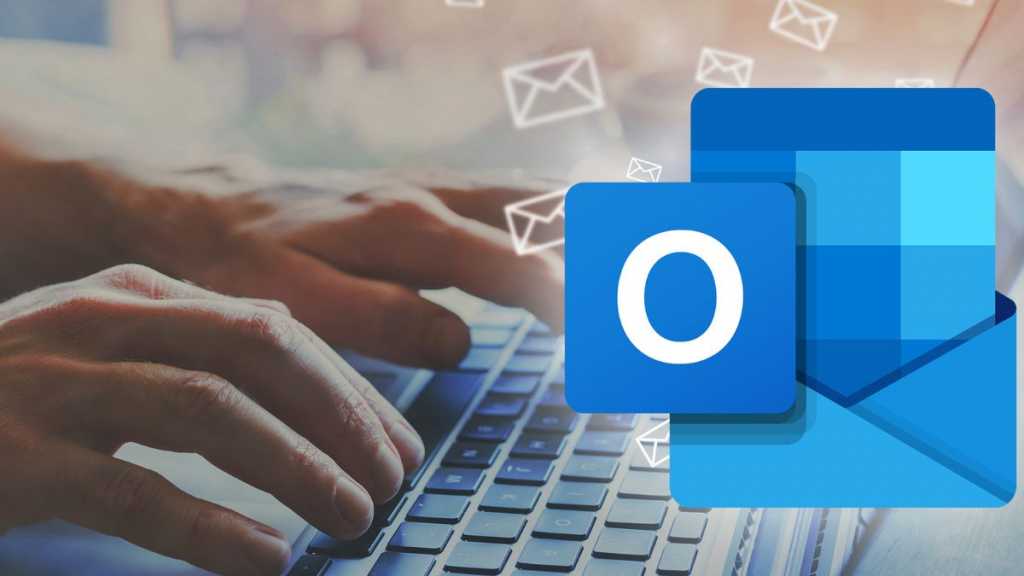
How to Block Spam Mail Using the Outlook App
With the help of Outlook App, Android and iOS users will not be able to block spam mail directly through the smartphone app. Here you can send the sender’s mails to spam folder.
- Open Outlook App on your smartphone. After this search the email which you want to block. Now after opening that email, three vertical dots will be found in the top right corner. You will find the three dot menu in the email box itself. After tapping on it, you will get the option of Move to spam.
- If you’re accessing the Microsoft Outlook App on the desktop, open the Outlook desktop app on your computer to block email like this. Then search for the email you want to block. After opening the email, right click on it. Then you will see the option of Block Sender in Junk here.

How to Block Spam on Yahoo Mail
If you want to block email on Yahoo, then follow these steps for this…
- To block a sender on the Yahoo web app, open mail.yahoo.com. Then find the email you want to block. Now open that email.
- In the top center of the email window, you will see a menu with three horizontal dots. In this you will see the option of block center.
- You will not be able to block email directly through the Yahoo Mail app, but there is an option to send it to the Spam folder. For this, open the Yahoo mail app, then open the email you want to block by clicking on it. Here you will see options with vertical dots on the right side. Then you will get the option of Spam at the bottom. Then click on it.
- If you want to unblock the blocked email again, then you will find this option in the settings menu only.
Also read: Downloading status video on WhatsApp is easy, learn how


