
Many students still don’t know how to join google classroom in their Android device and PC. Don’t worry because, in this blog, I will tell very simple steps through which you can join google classroom very easily.
What is Google Classroom?

Before going further, let me tell you what is Google Classroom all about? Google Classroom is a free service for schools, non-profits, and anyone with a personal Google account. This platform makes it easy for learners and instructors to conversate with each other either inside or outside of schools. It saves time and most importantly paper. Through Google Classroom, teachers can create classes, distribute assignments, communicate with students, and stay organized.
Here are the simple steps that you have to follow to join Google Classroom on mobile & desktop
How to Join Google Classroom for Teachers

- Open the Play store in your Android Device.
- Search Google Classroom application and download it.
- Open the Playstore Application.
- Click on Get Started.
- Sign in from your Gmail Account.
- Press Ok.
- Click on (+) icon from the right bottom.
- Choose to create the class.
- Enter the Class name, Section name, Room number, and lastly Subject.
- Simply, Click on create
- Done.
Finally, you create your first class on Google Classroom. Very Simple yes?
You can simply share your class invitation link or Class to students. So that they can easily join your class. In case, you don’t know how to share classroom invitation link or code here are the simple steps which you have to follow:-
How to share Invite link
- Open your class in Google classroom.
- Tap on setting icon situated at the top right corner of your android or IOS device.
- Swipe down & find invite link.
- Simply tap on the share icon placed at the right side of the invite link.
- Choose the platform on which you want to share the link.
- share it.
How to share class code
- Open your class in Google classroom.
- Tap on setting icon, Swipe down and find class code.
- Copy the code and share it.
The above-mentioned steps only applicable for Android and IOS users, If you want to join google classroom on the desktop then follow the simple steps as mentioned below:-
- Go to Google Classroom official website.
- Sign in with your Gmail account and click on continue.
- Click on (+) icon from the right side.
- Accept the term & policies, click on continue.
- Fill the class name, section, subject, and room number.
- Click on create.
- Done.
You can find class code or invite link of your class by simply click on the gear icon.
How to Join Google Classroom for Students
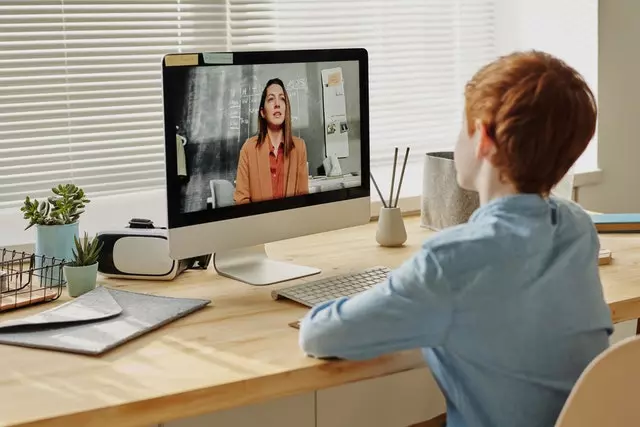
- Download the Google Classroom from Play store.
- Sign in with your Gmail account.
- Copy the class code that your teacher shared.
- Click on (+) icon from the right bottom.
- Choose to join the class.
- Enter the class code.
- Done.
If students want to join Google Classroom on the desktop, follow these simple steps:-
- Go to Classroom website.
- Sign in with your Gmail Account.
- Click on (+) icon from the right side.
- Enter the class code.
- Done.
What are the benefits to Join Google Classroom?
- Easy to use – Educators can add students straightforwardly or by sharing a code with their group to join. All that’s needed is minutes to set up.
- Saves time – Allows the teachers to create, review and mark assignments quickly, all in one place. Saves a lot of time.
- Improves association – Understudies can see the entirety of their tasks on a tasks page, and all class materials (e.g., documents, photos, and videos) are consequently documented into folders in Google Drive.
- Improves communication – It allows teachers to send notification and start class discussions instantly. Educators can share resources with each other or provide answers to questions on the stream.
- No ADS – Same as the rest of G Suite for Education services. It is totally free and does not contain any ads, the company claims that it never uses user content or student data for advertising purposes.
Hopefully, After reading this you will get “How to Join Google Classroom on mobile & desktop“. That’s it for today, see you in such an interesting blog.


